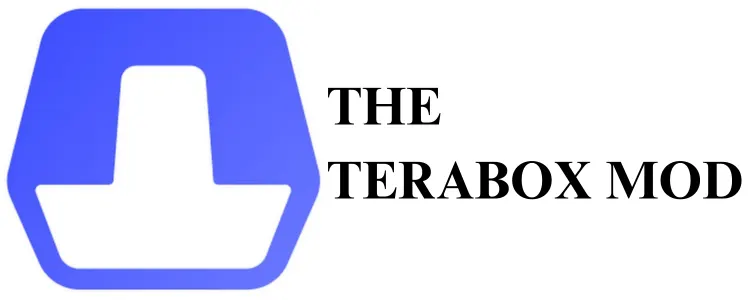The Terabox login problem occurs for various reasons. This issue restricts the user from accessing the files uploaded on the cloud storage service. If you are one of the victims of this problem and unable to sign in your account. Don’t worry, I have shared some quick fixes to get rid of Terabox mod apk login failure.
To fix Terabox login failure, check the app server status, ensure the entered password is correct, turn off VPN, switch your network connection, and clear the app cache and data.
How To Fix Terabox Login Failure
Here are the solutions to restore your access to the Terabox account. I at https://theteraboxmod.app have tested these solutions and hope they are going to help you.
1. Reboot Your Android or iOS Device
Let’s start with a simple solution. Restart your iPhone or Android phone (Samsung, Huawei, OnePlus, Redmi etc.) and then try to login the app. If this method doesn’t work, move on to the next step.
2. Reset Your Terabox Password
Login error messages also appear when you enter an incorrect password. If you have forgotten your password, tap on “Forgot your password?” and you will receive a password reset link in your email.
Click the link and enter a new password. Now, try to sign in to your account with the new password.
3. Check App Server Status
If the app server is down you will not be able to access your Terabox account. You can verify the server status on DownDetector.
Doing so will determine whether you are the only one facing the problem or if the problem is worldwide.
4. Disable VPN App
VPN can create some interference and result in login failed try again later error. Here’s what you need to do:
- Turn OFF VPN
- Reboot your smartphone
- Now, try to sign in your Terabox app account
I hope this will fix the problem, if not move on to the next step.
5. Change Network Connection
WiFi network-related issues also prevent a user from log in his account. You can use a different WiFi internet connection or use mobile data to try logging in to your account.
6. Clear Terabox App Cache or Data
A glitch or cache build-up creates different types of issues when running the Terabox application. You can fix bugs and glitches by clearing the app cache or data.
Here’s how to do it:
- Press and hold the Terabox app icon for 2-3 seconds.
- Select App Info and then tap on Clear Data.
- You will see two options; Clear All Data and Clear Cache.
- First select Clear Cache and then login. If this doesn’t work Clearing Data will work for sure.
7. Check For App Updates
Terabox cares about user safety that’s why the cloud service keeps releasing new updates.
Make sure that you are using a latest version of the app. It is important not only to ensure the safety of the user but also get rid of the bugs and glitches in the older version.
You can download latest version of Terabox premium apk.
8. Contact Terabox Support
If all the above-given solutions go in-vein, contacting Terabox’s official support is the last resort. Open the Terabox Help Center and post your query.
One of the experts will contact you and help your fix the problem.
FAQs
Can I use TeraBox without login?
Yes, you can use Terabox without logging in. To do this, you need to use a Terabox downloader. It generates direct download links that allow users to download files without app and signing in.
How do I recover my TeraBox account?
If you have forgotten your Terabox account password, you can recover it using the Forgot Password option. You will find a reset password link in your email to set up a new one.
Final Words
To conclude, I have shared all the possible methods to troubleshoot Terabox login errors on PC and mobile apps. If you are frustrated by this problem, try the given fixes one by one and I am sure it will resolve the issue. If you are unable to access your account, post your query in the comments.